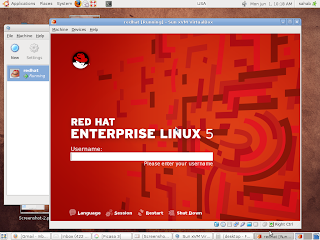 This tutorial shows how you can install Sun xVM VirtualBox on Ubuntu 8.10 Intrepid lbex desktop and on Ubuntu9.04 Jaunty Jackalope . VirtualBox is similar to Mvware,
This tutorial shows how you can install Sun xVM VirtualBox on Ubuntu 8.10 Intrepid lbex desktop and on Ubuntu9.04 Jaunty Jackalope . VirtualBox is similar to Mvware, Using Virtualbox you can create and run guest operating systems virtual Machines such as Linux and Windows under a host operating system.
- Install Sun Virtualbox on Ubuntu9.04 Jaunty Jackalope
you will have just to use this command :
sudo apt-get install virtualbox
For Ubuntu 8.10 Intrepid Ibex desktop
First we have to add virtualbox repository to our apt installation the 3 line together one after one :
/bin/echo "# VirtualBox repository for Ubuntu 8.10 Intrepid Ibexdeb http://download.virtualbox.org/virtualbox/debian intrepid non-free" \| /usr/bin/sudo /usr/bin/tee /etc/apt/sources.list.d/intrepid-virtualbox.listThen we install the key for this repository :
/usr/bin/wget http://download.virtualbox.org/virtualbox/debian/sun_vbox.asc -O- | sudo apt-key add -Now we have to update our package :
/usr/bin/sudo /usr/bin/apt-get update
At the end install VirtualBox :
/usr/bin/sudo /usr/bin/apt-get install virtualbox-2.0
Now you will find the application on your ubuntu start menu:
Applications > System Tools
To be sure that everything will work good, we will recompile the necessary kernels for this software :
/usr/bin/sudo /etc/init.d/vboxdrv setup
We advice people that has problem to run the application , to use the command above because will force
to lunch the application. Now we will add the users that has permission to use VirtualBox :
/usr/bin/sudo /usr/sbin/adduser $USER vboxusers
If you will use immediately the application, use the commands below /usr/bin/sudo /etc/init.d/udev reload /usr/bin/sudo /sbin/modprobe vboxdrv /bin/su -c /usr/bin/VirtualBox $USER
And is done :)
Now we are ready to install virtual machines on our VirtualBox, below will describe how to use VirtualBox
to install RHEl 5
First open your VirtualBox from Applications > System Tools see pic1
Pic1
Click next and choose to install RHEL 5, give a name to the virtual machine see pic2 :
Pic2
Next you have to choose how much memory you want to give to RHEL 5 (better shoose standard) see and click next
Pic3
Next you have to create partition for RHEL 5 pic4 (me i did soose 2Go) and click next
Then choose fixed size image (pic4) and click next
and then choose the image and finish.
Now before to click finish insert the cd of Rhel 5 then click on finish, a new screen will ask you
from where you want to install RHEL 5,choose CD/DVD :
Then the installation of RHEL will run automaticaly from the CD/DVD
Now follow the normal installation procedure of RHEL 5
Now RHEL 5 is installed on your Ubuntu Enoy !!!!!!!!!!!!!!!!!





No comments:
Post a Comment