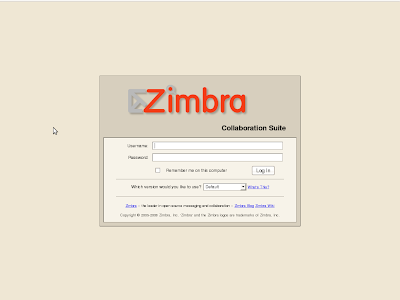BIOS Security
Always set a password on BIOS to disallow booting from floppy by changing the BIOS settings. This will block undesired people from trying to boot your Linux system with a special boot disk and will protect you from people trying to change BIOS feature like allowing boot from floppy drive or booting the server without password prompt.
Grub Security
One thing which could be a security hole is that the user can do too many things with GRUB, because GRUB allows one to modify its configuration and run arbitrary commands at run-time. For example, the user can even read /etc/passwd in the command-line interface by the command cat (see cat). So it is necessary to disable all the interactive operations. and enter a correct password. The option --md5 tells GRUB that `PASSWORD' is in MD5 format. If it is omitted, GRUB assumes the `PASSWORD' is in clear text.
Thus, GRUB provides a password feature, so that only administrators can start the interactive operations (i.e. editing menu entries and entering the command-line interface). To use this feature, you need to run the command password in your configuration file.
password --md5 PASSWORD
If this is specified, GRUB disallows any interactive control, until you press the key
You can encrypt your password with the command md5crypt For example, run the grub shell (see Invoking the grub shell), and enter your password:
grub> md5crypt
Password: **********
Encrypted: $1$U$JK7xFegdxWH6VuppCUSIb.
Then, cut and paste the encrypted password to your configuration file.
Also, you can specify an optional argument to password. See this example:
password PASSWORD /boot/grub/menu-admin.lst
In this case, GRUB will load /boot/grub/menu-admin.lst as a configuration file when you enter the valid password.
Another thing which may be dangerous is that any user can choose any menu entry. Usually, this wouldn't be problematic, but you might want to permit only administrators to run some of your menu entries, such as an entry for booting an insecure OS like DOS.
GRUB provides the command lock. This command always fails until you enter the valid password, so you can use it, like this:
title Boot DOS
lock
rootnoverify (hd0,1)
makeactive
chainload +1
You should insert lock right after title, because any user can execute commands in an entry until GRUB encounters lock.
You can also use the command password instead of lock. In this case the boot process will ask for the password and stop if it was entered incorrectly. Since the password takes its own PASSWORD argument this is useful if you want different passwords for different entries
LILO Security
Add the three parameters in "/etc/lilo.conf" file i.e. time-out, restricted and password. These options will ask for password if boot time options (such as "linux single") are passed to the boot loader.
Step 1
Edit the lilo.conf file (vi /etc/lilo.conf) and add or change the three options :
boot=/dev/hda
map=/boot/map
install=/boot/boot.b
time-out=00 #change this line to 00
prompt
Default=linux
restricted #add this line
password=
image=/boot/vmlinuz-2.2.14-12
label=linux
initrd=/boot/initrd-2.2.14-12.img
root=/dev/hda6
read-only
Step 2
The "/etc/lilo.conf" file should be readable by only root because it contains unencrypted passwords.
[root@sahab-desktop /]# chmod 600 /etc/lilo.conf (will be no longer world readable).
Step 3
Update your configuration file "/etc/lilo.conf" for the change to take effect.
root@sahab-desktop /# /sbin/lilo -v (to update the lilo.conf file).
Step 4
One more security measure you can take to secure the "/etc/lilo.conf" file is to set it immutable, using the chattr command.
* To set the file immutable simply, use the command:
root@sahab-desktop /# chattr +i /etc/lilo.conf
This will prevent any changes (accidental or otherwise) to the "lilo.conf" file.
Disable all special accounts
You should delete all default users and group accounts that you don't use on your system like lp, sync, shutdown, halt, news, uucp, operator, games, gopher etc
To delete a user account :
root@sahab-desktop# userdel LP
To delete a group:
root@sahab-desktop# groupdel LP
Choose a Right password
The password Length: The minimum acceptable password length by default when you install your Linux system is 5. This is not enough and must be 8. To do this you have to edit the login.defs file (vi /etc/login.defs) and change the line that read:
- PASS_MIN_LEN 5
To read:
PASS_MIN_LEN 8
The "login.defs" is the configuration file for the login program.
You should enable the shadow password feature. You can use the "/usr/sbin/authconfig" utility to enable the shadow password feature on your system. If you want to convert the existing passwords and group on your system to shadow passwords and groups then you can use the commands pwconv, grpconv respectively.
The root account
The "root" account is the most privileged account on a Unix system. When the administrator forgot to logout from the system root prompt before leaving the system then the system should automatically logout from the shell. To do that, you must set the special variable of Linux named "TMOUT" to the time in seconds.
Edit your profile file "vi /etc/profile" and add the following line somewhere after the line that read
"HISTFILESIZE="
TMOUT=3600
The value we enter for the variable "TMOUT=" is in second and represent 1 hours (60 * 60 =
3600 seconds). If you put this line in your "/etc/profile" file, then the automatic logout after one hour of inactivity will apply for all users on the system. You can set this variable in user's individual ".bashrc " file to automatically logout them after a certain time.
After this parameter has been set on your system, you must logout and login again (as root) for the change to take effect.
Disable all console-equivalent access for regular users
You should disable all console-equivalent access to programs like shutdown, reboot, and halt for regular users on your server.
To do this, run the following command:
root@sahab-desktop# rm -f /etc/security/console.apps/
Where
Disable & uninstall all unused services
You should disable and uninstall all services that you do not use so that you have one less thing to worry about. Look at your "/etc/inetd.conf" file and disable what you do not need by commenting them out (by adding a # at the beginning of the line), and then sending your inetd process a SIGHUP command to update it to the current "inetd.conf" file. To do this:
Step 1
Change the permissions on "/etc/inetd.conf" file to 600, so that only root can read or write to it.
root@sahab-desktop# chmod 600 /etc/inetd.conf
Step 2
ENSURE that the owner of the file "/etc/inetd.conf" is root.
Step 3
Edit the inetd.conf file (vi /etc/inetd.conf) and disable the services like:
ftp, telnet, shell, login, exec, talk, ntalk, imap, pop-2, pop-3, finger, auth, etc unless you plan to use it. If it's turned off it's much less of a risk.
Step 4
Send a HUP signal to your inetd process
root@sahab-desktop# killall -HUP inetd
Step 5
Set "/etc/inetd.conf" file immutable, using the chattr command so that nobody can modify that file
* To set the file immutable simply, execute the following command:
root@sahab-desktop# chattr +i /etc/inetd.conf
This will prevent any changes (accidental or otherwise) to the "inetd.conf" file. The only person that can set or clear this attribute is the super-user root. To modify the inetd.conf file you will need to unset the immutable flag:
* To unset the immutable simply, execute the following command:
root@sahab-desktop# chattr -i /etc/inetd.conf
TCP_WRAPPERS
By using TCP_WRAPPERS you can make your server secure against outside intrusion . The best policy is to deny all hosts by putting "ALL: ALL@ALL, PARANOID" in the "/etc/hosts.deny" file and then explicitly list trusted hosts who are allowed to your machine in the "/etc/hosts.allow" file. TCP_WRAPPERS is controlled from two files and the search stops at the first match.
/etc/hosts.allow
/etc/hosts.deny
Step 1
Edit the hosts.deny file (vi /etc/hosts.deny) and add the following lines:
# Deny access to everyone.
ALL: ALL@ALL, PARANOID
Which means all services, all locations is blocked, unless they are permitted access by entries in the allow file.
Step 2
Edit the hosts.allow file (vi /etc/hosts.allow) and add for example, the following line:
As an example:
ftp: 34.14.15.99 test.com
For your client machine: 34.14.15.99 is the IP address and test.com the host name of one of your client allowed using ftp.
Step 3
The tcpdchk program is the tcpd wrapper configuration checker. It examines your tcp wrapper configuration and reports all potential and real problems it can find.
* After your configuration is done, run the program tcpdchk.
root@sahab-desktop# tcpdchk
Don't let system issue file to be displayed
You should not display your system issue file when people log in remotely . To do this, you can
change the telnet option in your "/etc/inetd.conf".
To do this change the line in "/etc/inetd.conf":
telnet stream tcp nowait root /usr/sbin/tcpd in.telnetd
to look like:
telnet stream tcp nowait root /usr/sbin/tcpd in.telnetd -h
Adding the "-h" flag on the end will cause the daemon to not display any system information and just hit the user with a login: prompt. I will recommend to use sshd instead.
Change the "/etc/host.conf" file
The "/etc/host.conf" file specifies how names are resolved.
Edit the host.conf file (vi /etc/host.conf) and add the following lines:
# Lookup names via DNS first then fall back to /etc/hosts.
order bind,hosts
# We have machines with multiple IP addresses.
multi on
# Check for IP address spoofing.
nospoof on
The first option is to resolve the host name through DNS first and then hosts file.The multi option determines whether a host in the "/etc/hosts" file can have multiple IP addresses (multiple interface ethN).
The nospoof option indicates to take care of not permitting spoofing on this machine.
Immunize the "/etc/services" file
You must immunize the "/etc/services" file to prevent unauthorized deletion or addition of services.
* To immunize the "/etc/services" file, use the command:
root@sahab-desktop# chattr +i /etc/services
Disallow root login from different consoles
The "/etc/securetty" file allows you to specify which TTY devices the "root" user is allowed to login . Edit the "/etc/securetty" file to disable any tty that you do not need by commenting them out (# at the beginning of the line).
Blocking anyone to su to root
The su (Substitute User) command allows you to become other existing users on the system. If you don't want anyone to su to root or restrict "su" command to certain users then add the following two lines to the top of your "su" configuration file in the "/etc/pam.d/" directory.
Step 1
Edit the su file (vi /etc/pam.d/su) and add the following two lines to the top of the file:
auth sufficient /lib/security/pam_rootok.so debug
auth required /lib/security/Pam_wheel.so group=wheel
Which means only members of the "wheel" group can su to root; it also includes logging. You can add the users to the group wheel so that only those users will be allowed to su as root.
Shell logging
The bash shell stores up to 500 old commands in the "~/.bash_history" file (where "~/" is your home directory) to make it easy for you to repeat long commands. Each user that has an account on the system will have this file "Bash_history" in their home directory. The bash shell should store less number of commands and delete it on logout of the user.
Step 1
The HISTFILESIZE and HISTSIZE lines in the "/etc/profile" file determine the size of old commands the "Bash_history" file for all users on your system can hold. I would highly recommend setting the HISTFILESIZE and HISTSIZE in "/etc/profile" file to a low value such as 30.
Edit the profile file (vi /etc/profile) and change the lines to:
HISTFILESIZE=30
HISTSIZE=30
Which mean, the "Bash_history" file in each users home directory can store 20 old commands
and no more.
Step 2
The administrator should also add into the "/etc/skel/Bash_logout" file the
"rm -f $HOME/Bash_history" line, so that each time a user logs out, its "Bash_history" file will be deleted.
Edit the Bash_logout file (vi /etc/skel/Bash_logout) and add the following line:
rm -f $HOME/Bash_history
Disable the Control-Alt-Delete keyboard shutdown command
To do this comment out the line (with a "#") listed below in your "/etc/inittab" file .
To do this, edit the inittab file (vi /etc/inittab) and change the line:
ca::ctrlaltdel:/sbin/shutdown -t3 -r now
To read:
#ca::ctrlaltdel:/sbin/shutdown -t3 -r now
Now, for the change to take effect type in the following at a prompt:
[root@kapil /]# /sbin/init q
Fix the permissions under "/etc/rc.d/init.d" directory for script files
Fix the permissions of the script files that are responsible for starting and stopping all your normal processes that need to run at boot time. To do this:
root@sahab-desktop# chmod -R 700 /etc/rc.d/init.d/*
Which means only root is allowed to Read, Write, and Execute scripts files on this directory.
Hide your system information
By default, when you login to a Linux box, it tells you the Linux distribution name, version, kernel version, and the name of the server. This is sufficient information for a crackers to get information about your server. You should just prompt users with a "Login:" prompt.
Step 1
To do this, Edit the "/etc/rc.d/rc.local" file and Place "#" in front of the following lines as shown:
# This will overwrite /etc/issue at every boot. So, make any changes you
# want to make to /etc/issue here or you will lose them when you reboot.
#echo "" > /etc/issue
#echo "$R" >> /etc/issue
#echo "Kernel $(uname -r) on $a $(uname -m)" >> /etc/issue
#
#cp -f /etc/issue /etc/issue.net
#echo >> /etc/issue
Step 2
Then, remove the following files: "issue.net" and "issue" under "/etc" directory:
[root@kapil /]# rm -f /etc/issue
[root@kapil /]# rm -f /etc/issue.net
Disable unused SUID/SGID programs
A regular user will be able to run a program as root if it is set to SUID root. A system administrator should minimize the use of these SUID/GUID programs and disable the programs which are not needed.
Step 1
* To find all files with the `s' bits from root-owned programs, use the command:
root@sahab-desktop# find / -type f \( -perm -04000 -o -perm -02000 \) \-exec ls lg {} \;
* To disable the suid bits on selected programs above, type the following commands:
root@sahab-desktop# chmod a-s [program]