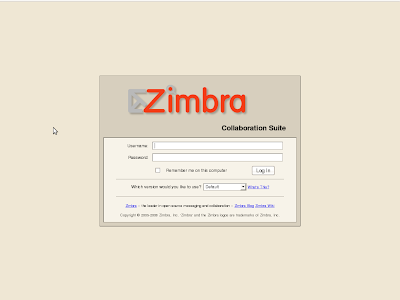
Zimbra Collaboration Suite Installation
Hosts Table
Before you get to the install you also need to modify your /etc/hosts file:127.0.0.1 localhost.localdomain localhostONLY IF this is working, it's now time to update your packages:
144.xx.xx.xx mail.xxxx.com mail
For Finding the MX record detail of the domain
dig domainaname.com mx
sudo bash (this will ask for your password, enter your administrator's pw, then you'll be at a root prompt)
apt-get upgrade
apt-get update
apt-get install libpcre3 libgmp3c2 libstdc++5 fetchmail
Installing ZCS
Download the appropriate package for your Ubuntu installation (32 or 64 bit Ubuntu 8.04 LTS), copy it into your choice directory.
tar -xzf zc*and it'll create a whole directory /temp/zcs with lots of files inside it. Then:
cd /temp/zcs ./install.sh
It's not going to work the first time, but it'll give you a list of missing dependencies. Write down all the package names it says are missing.
Now re-run your Zimbra install and accept all the defaults except:
When it asks you for your domain, it's going to have your fully-qualified domain.
name (hostname.mydomain.com) rather than just the domain, and probably complain about not having an MX record.
Change the hostname to just mydomain.com and it'll find the names through nslookup.
The admin password, which is in menu item 3. You can set the admin password there.
If you are using apache on 80 port means It will show the port conflict issue. So we have to change the port of our zimbra client access. Eg)8001 Zimbra administration side default port number 7071.
Finally, when the install is done and it has given you the last "press Enter to finish" you are almost done.
Now reboot the system, and when it comes back up,give it a couple minutes to start the rest of the Zimbra processes. If your installation is successful, you can go to https://xxx.xxx.xxx.xxx:7071 to get the administrative console, or
http://xxxxxx:8001to log in as a user.

No comments:
Post a Comment